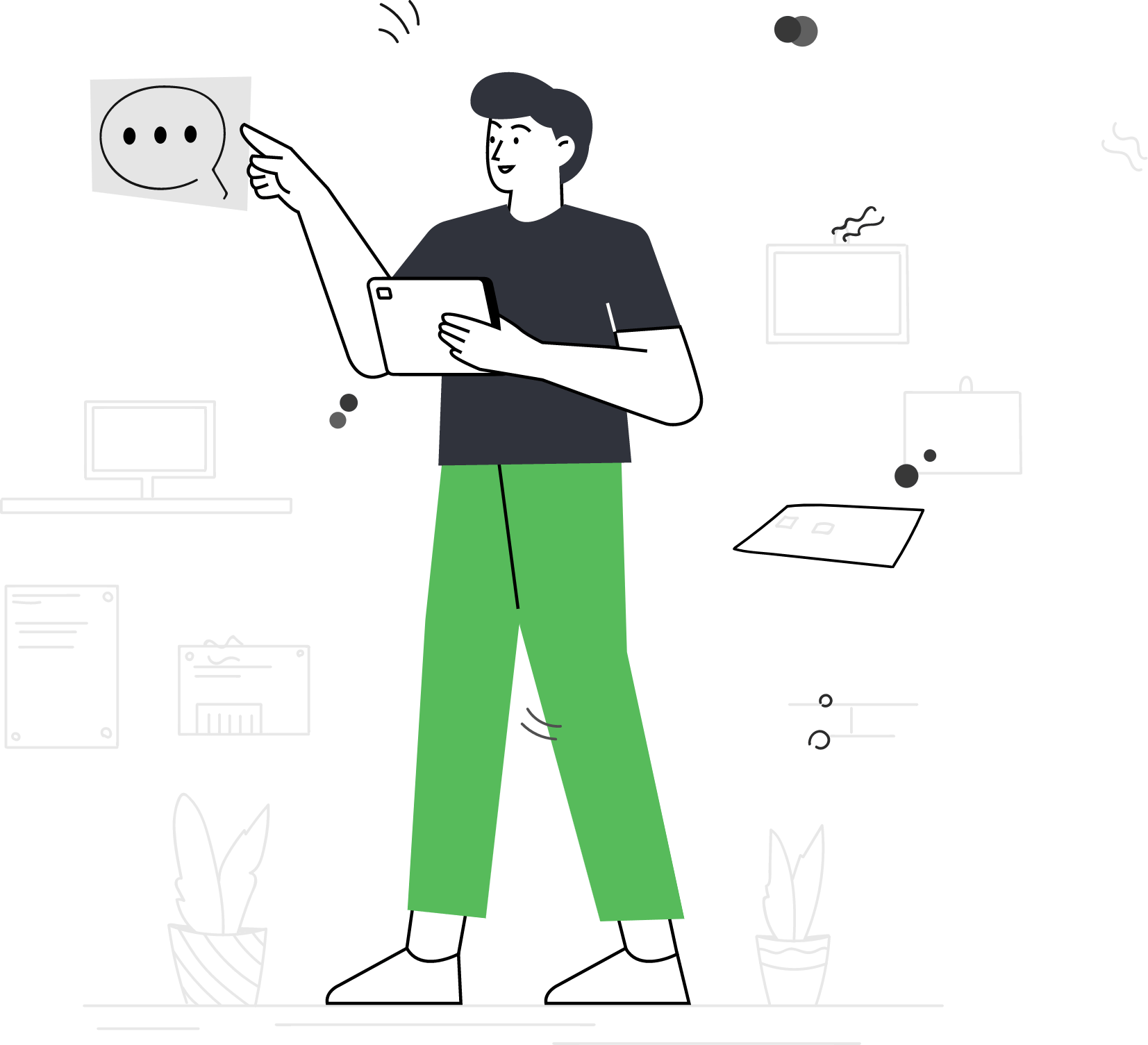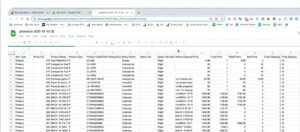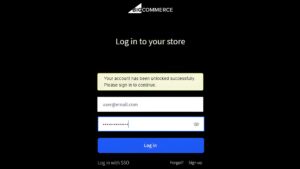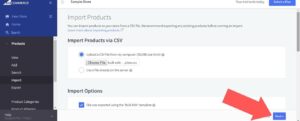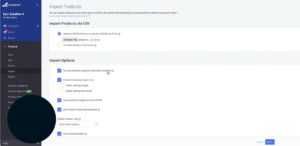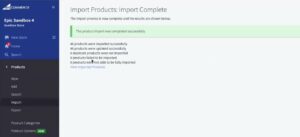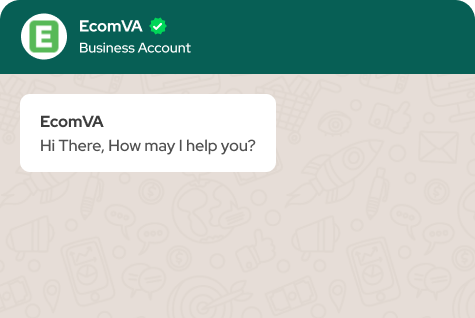How to Upload Bulk Products to BigCommerce
Over 95,000 websites are currently built on BigCommerce. It is noticed that BigCommerce provides an efficient and feasible E-commerce solution that helps you last in the market for the long term.
Why bulk upload products on BigCommerce?
Efficiency and time savings
A time-saving option for companies with large inventory is to upload items in bulk on BigCommerce. It cuts down the time you need to manually enter data by enabling you to add or edit several products simultaneously.
This efficiency is essential, whether introducing new products, handling seasonal changes, or updating pricing and descriptions throughout your catalog.
Scale your business rapidly
Bulk product uploads are necessary for growing companies to scale quickly. It becomes impracticable and time-consuming to enter each item as your product line extends manually. You can effectively expand your product options using BigCommerce’s bulk upload features without being restricted by the laborious process of manually entering data.
Consistent data across platforms
Maintaining consistent product data is essential for customer satisfaction and a consistent brand image if you sell through various channels or platforms. Uploading your products in bulk to BigCommerce can minimize discrepancies and show a consistent brand identity across all channels.
Streamlined product launches
Bulk uploads speed up the process of adding new products to your store. You can quickly enter all necessary information at once, regardless of whether it is a new line of products or a seasonal collection. Product introductions with this much agility help your company remain competitive and responsive to changing market conditions.
Adapt to market changes
Rapid changes in the market require quick adjustments from brands in terms of their product offerings. Adding or deleting products on BigCommerce in bulk lets you adjust to changes in the market quickly.
Businesses adapting to evolving consumer preferences or operating in dynamic sectors will find this flexibility useful.
Minimize errors and maintain accuracy
Errors such as typos and inconsistent product descriptions are more likely to occur when entering data manually. You can decrease these risks by bulk uploading, enabling you to submit reliable and consistent data simultaneously.
Maintaining data accuracy contributes to client trust and is essential for a reliable online shopping experience.
Optimize product variations
Many companies provide products in multiple variations, including different sizes, colors, and designs. Bulk product upload in BigCommerce enhances customers’ shopping experience as you can effectively manage and showcase these variants.
This function benefits sectors with a wide range of product options, such as electronics and textiles.
Improve data organization with CSV files
You can upload CSV files in bulk to BigCommerce, giving your product data an ordered and structured format. You can ensure a seamless and error-free process by managing and modifying your product information offline using CSV files before uploading it to the site.
To add multiple products to your BigCommerce store in bulk using a CSV file, follow these steps:
Prepare a CSV file containing all of the product information that you want to import. The CSV file should include the product name, SKU, price, and any other relevant details. You can also include information such as product images, categories, and attributes.
- Log in to your BigCommerce control panel.
- From the dashboard, click on “Products” in the left-hand menu.
- Click on the “Import” button.
- Click on the “Choose File” button and select the CSV file that you prepared in step 1.
- Click on the “Next” button to proceed to the mapping screen.
- In the mapping screen, match the columns in your CSV file to the corresponding fields in BigCommerce.
- Click on the “Next” button to begin the import process.
- If there are any errors with the import, you will be alerted and given the option to download a CSV file with the errors highlighted. Correct the errors in your original CSV file and re-upload it.
- If there are no errors, your products will be imported and added to your store.
It’s a good idea to create a backup of your store before importing products in bulk, just in case something goes wrong. You can do this by going to “Advanced Settings”> “Backup Points” in your BigCommerce control panel.
How to troubleshoot common errors during the import process?
Check CSV formatting
Ensure that your CSV file format is proper before starting the bulk product upload on BigCommerce. The product attribute for each column header should be appropriately represented, and the contents of each cell should follow BigCommerce’s expected format. Double-check the structure to avoid any problems during the import process. You can use BigCommerce’s pre-made templates to make this phase easier.
Review special characters
You may encounter problems importing your CSV file if it contains special characters. Check the data to see if there are any characters that BigCommerce’s system is not supporting. It is recommended that certain special characters be changed or removed to ensure a flawless and error-free product upload. This step helps maintain data integrity and prevent unexpected errors in your online store.
Verify data integrity
Examine every entry in your CSV file carefully to guarantee the integrity and correctness of the information about your products. Verify that every information, including SKU numbers, descriptions, product names, and pricing, complies with BigCommerce’s data criteria. A comprehensive verification procedure improves the client experience by preventing inconsistencies and ensuring that the information displayed in your online store is accurate and consistent.
Check image URLs
If you are importing product images via URLs in your CSV file, check the validity and accessibility of these links. Make sure these links are active and accessible before importing product photos from URLs in your CSV file. Also, ensure the picture URLs point to the appropriate images and are available online. This is crucial in giving them a realistic picture of what you provide and showcasing your items attractively.
Handle duplicate entries
Identify and remove duplicate entries from your CSV file before starting the import. Duplicate entries can cause issues like data errors and inconsistencies in the inventory. Eliminating duplicates in advance helps you avoid problems later on and preserves the integrity of your BigCommerce product catalog.
CSV file size
Confirm that your CSV file meets the size limits specified by BigCommerce. Large files might interfere with the bulk upload process and cause import errors. To ensure a smooth import, make sure your file is within the suggested size range. If needed, think about dividing huge files into more manageable chunks to comply with BigCommerce’s file size limits.
Best practices for maintaining a well-organized product catalog in BigCommerce
Consistent product naming
Use standardized names for products, categories, and attributes to maintain clarity and ease of navigation.
Utilize categories effectively
Assign products to appropriate categories for a logical and user-friendly store layout.
Regularly update product information
Keep product details, prices, and availability up-to-date to provide accurate information to customers.
Optimize product descriptions
Craft concise and compelling product descriptions for better customer understanding.
Assign product attributes
Utilize attributes for detailed product specifications, making it easier for customers to filter and find products.
Implement SEO best practices
Optimize product titles and descriptions with related keywords to enhance search engine visibility.
Regularly audit and remove outdated products
Periodically review your product catalog and remove outdated or discontinued items to streamline your store.
Utilize big commerce’s organizational features
Leverage features like product custom fields and custom options to further organize and present your products effectively.
What are the benefits of using BigCommerce for e-commerce?
User-friendly interface
BigCommerce has an easy-to-use interface that makes navigating the platform simple for both novice and expert users. The platform’s design aims to give consumers a smooth and effective experience, which will improve e-commerce as a whole.
Scalability
BigCommerce is made to grow together with your company. It provides scalable solutions for small and large organizations to meet their goals. BigCommerce offers the capabilities and infrastructure required to manage more product listings, traffic, and transactions as your business grows.
Mobile responsiveness
BigCommerce ensures that your online store is mobile-friendly, per the growing trend of mobile commerce. Customers are more satisfied and shop at a greater rate when they buy on different devices because of the responsive design, which guarantees a consistent and exciting experience.
SEO-friendly
BigCommerce is built with search engine optimization (SEO) in mind, allowing your online store rank higher on search engine results pages. You can enhance online presence and discoverability by optimizing product pages, meta descriptions, and URLs with the platform’s tools and services.
Integrated payment options
Thanks to BigCommerce’s smooth integration with different payment providers, customers can have a range of payment options. This payment processing versatility gives your customers a simple and safe checkout experience, which increases conversions.
Robust security features
For companies involved in e-commerce, security is paramount. BigCommerce has sophisticated security features to safeguard both your clients and your company. The platform is Level 1 PCI DSS compliant, ensuring that sensitive information such as credit card data is handled securely.
Marketing and conversion tools
Discounts, promotions, and capabilities for recovering abandoned carts are just a few of the marketing options that BigCommerce offers. These tools help you attract and retain customers, as well as encourage conversions, ultimately boosting your sales and revenue.
24/7 customer support
BigCommerce provides round-the-clock customer service to help you with any problems or questions you might have. Having reliable assistance at your disposal guarantees that your online business runs well and that any possible issues are immediately dealt with.
BigCommerce has a fair amount of unique models that can help you design a layout for your online store. You can use it to market your store’s physical and digital products. You will also find it simpler to commercialize your brand and upload single and bulk products online!
Virtual Assistant Service
Get in touch