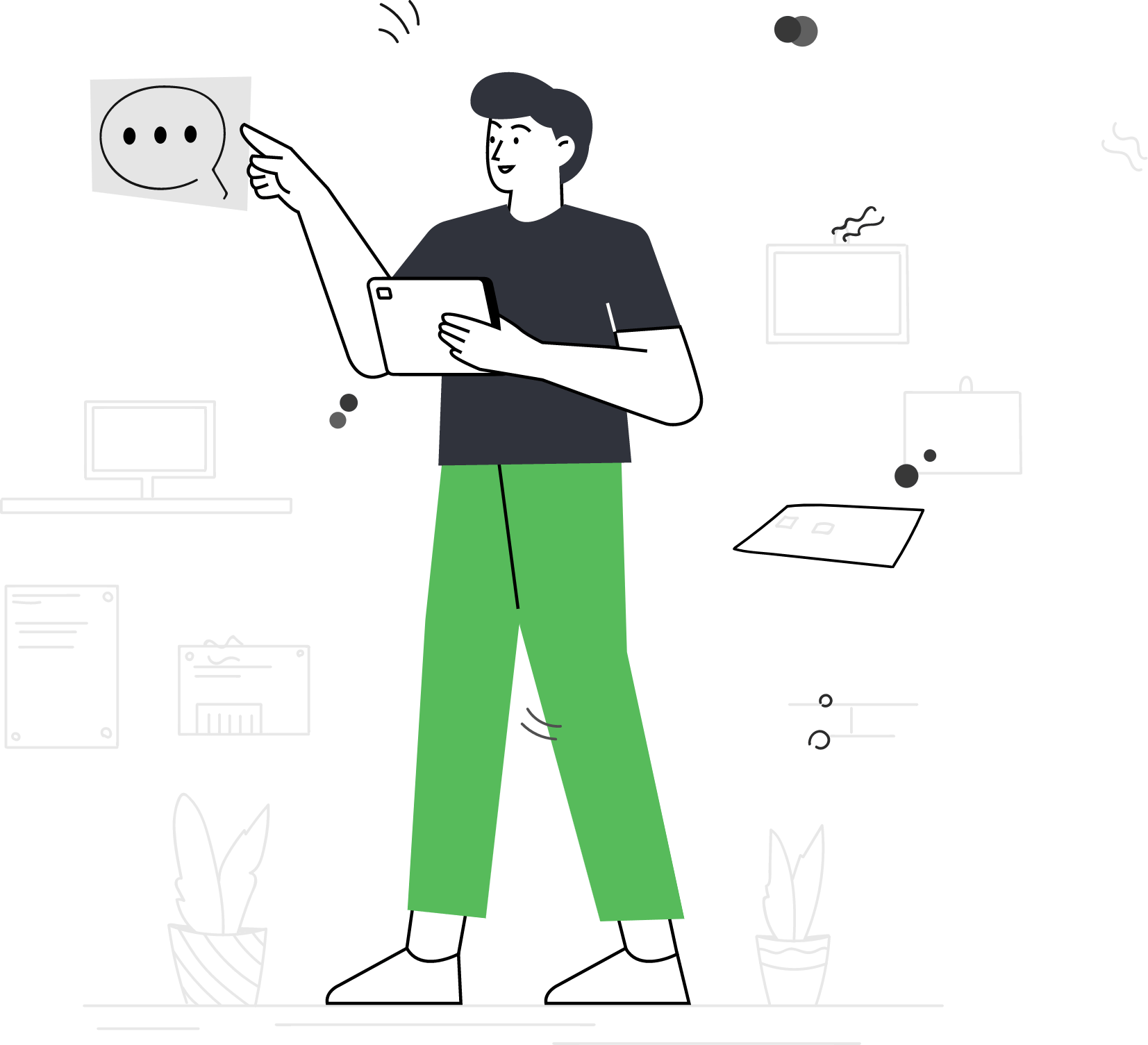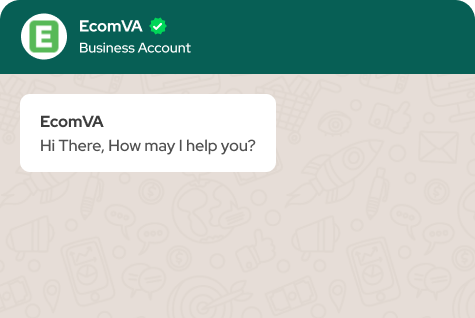How to create a board on Pinterest
Creating a board on Pinterest is a simple and effective way to curate and organize your ideas, inspirations, and interests. With just a few clicks, you can set up a board and start adding pins that reflect your unique style and preferences. After signing in to your Pinterest account, accessing the boards page allows you to create a new board by providing a name, visibility settings, and optional category selection. To create a board on Pinterest, follow these steps:
- Log in to your Pinterest account or create a new account if you don’t have one already.
- Once you’re logged in, click on your profile picture at the top right corner of the Pinterest homepage. A drop-down menu will appear.
- From the drop-down menu, click on “Boards.” This will take you to your boards page.
- On the boards page, click on the “Create board” button. It’s usually located toward the left or right side of the screen.
- A pop-up window will appear, prompting you to enter details for your new board.
- In the “Name” field, enter a descriptive name for your board. Choose a name that reflects the theme or topic of the content you plan to save on that board.
- In the “Secret” toggle button, you can choose to make the board secret or public. If you toggle it on, the board will be visible only to you and the collaborators you invite. If you toggle it off, the board will be public and visible to all Pinterest users.
- Optionally, you can enter a brief description of the board in the “Description” field. This can provide additional context or information about the content you plan to save on the board.
- Select an appropriate category for your board from the “Category” dropdown menu. This helps Pinterest categorize and recommend your board to users with similar interests.
- If desired, you can also upload a cover image for your board by clicking on the “+ Upload Cover” button and selecting an image from your computer.
- Once you’ve filled in the necessary details, click on the “Create” button to create your board.
- Congratulations! You have successfully created a board on Pinterest. You can now start saving and organizing content by clicking on the board and using the “Save” button or the Pinterest browser extension.
Remember, you can create multiple boards on Pinterest to categorize and organize different types of content based on your interests or needs. Whether you’re collecting recipes, planning a dream vacation, or seeking design inspiration, creating a board on Pinterest empowers you to visually organize and explore the vast array of content available on the platform, making it a valuable tool for both personal and professional pursuits.
Virtual Assistant Service
Get in touch