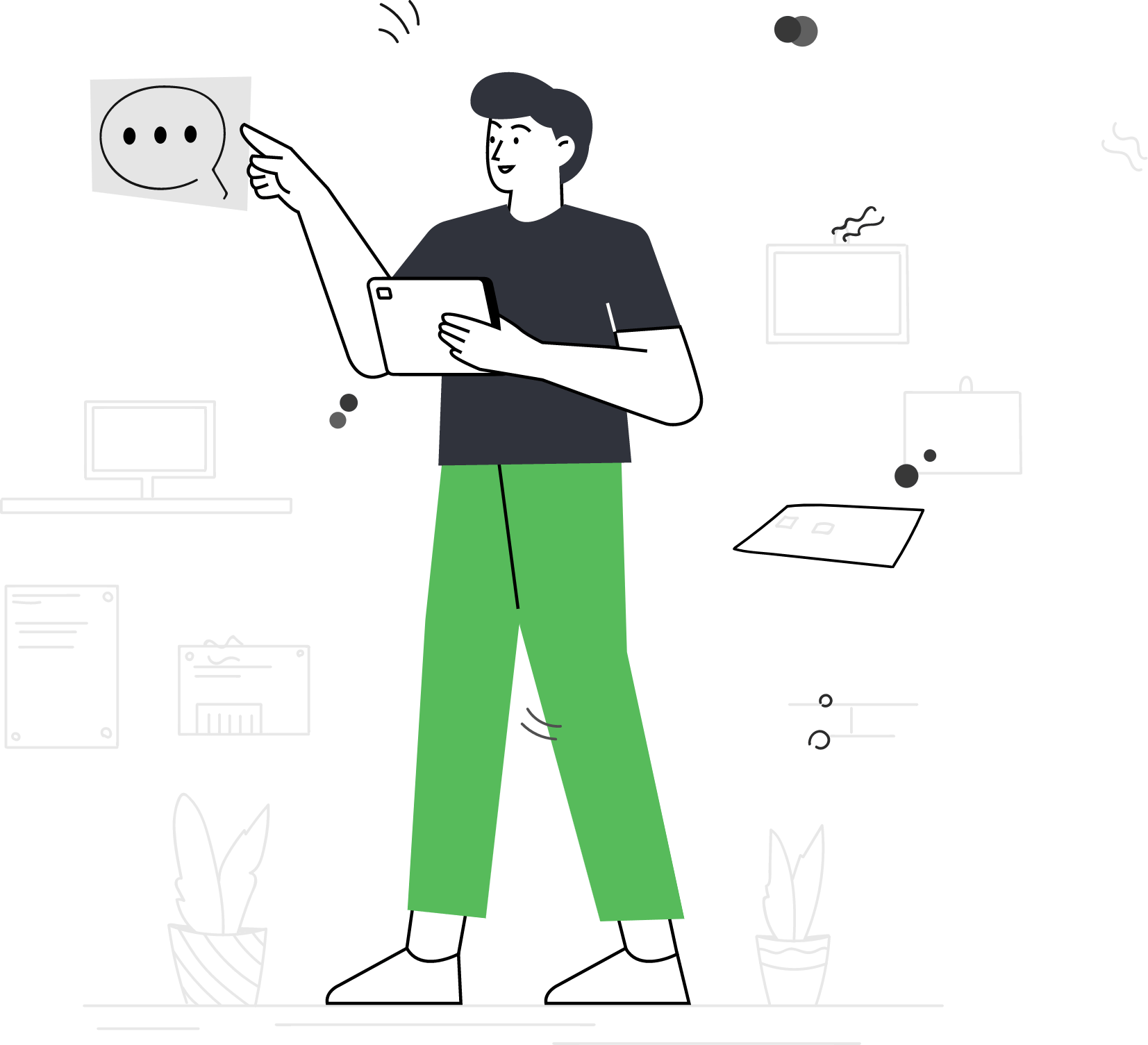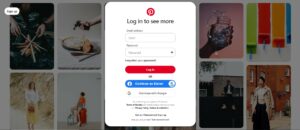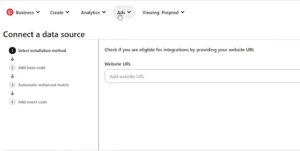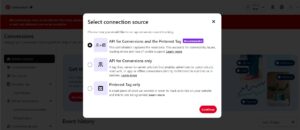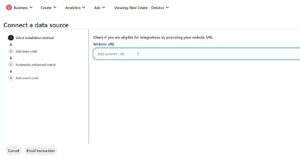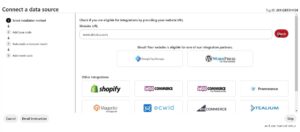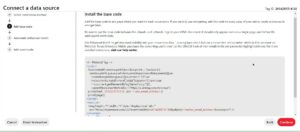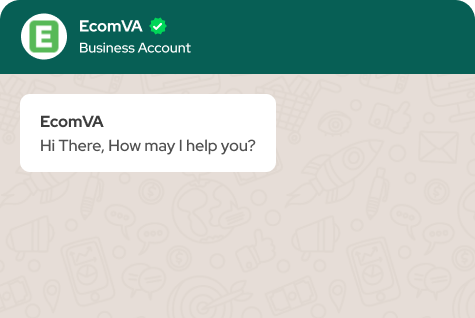How to setup Pixel on Pinterest
Setting up a pixel on Pinterest is fundamental for businesses seeking to reinforce the platform’s advertising potential. This pixel acts as a behind-the-scenes tracker, allowing businesses to gather valuable data on user actions and behaviors. With this data, companies can fine-tune their advertising strategies, target their audience more effectively, and ultimately drive better results.
What is a Pinterest pixel?
A Pinterest pixel is a piece of code provided by Pinterest that you place on your website to track user interactions and behaviors. Similar to other tracking pixels, such as those from Facebook or Google, the Pinterest pixel allows brands to measure the effectiveness of their advertising campaigns on the platform. It tracks actions taken by users on your website after they interact with your Pinterest ads, providing valuable data for optimizing ad performance and targeting strategies.
What are the benefits of using the Pinterest pixel for advertising campaigns?
Improved Ad targeting
With the Pinterest pixel, you can create custom audiences based on user interactions with their website. This allows for more precise ad targeting and retargeting strategies.
Optimized Ad performance
The Pinterest pixel provides valuable data insights by tracking user behavior and conversions. You can use this data to optimize advertising campaigns for better performance and ROI.
Enhanced conversion tracking
With the Pinterest pixel, you can accurately measure and attribute conversions back to specific ads. This helps you understand which campaigns are providing the most value and modify your marketing strategies accordingly.
Advanced analytics
The pixel provides detailed analytics on user interactions, allowing you to find trends, patterns, and opportunities for improving their advertising efforts on Pinterest.
Increased engagement
You can create more engaging and relevant ad experiences that relate with your target audience by understanding how users engage with their ads and website content. Such personalized ad experiences lead to higher engagement and conversions.
Streamlined remarketing
With the Pinterest pixel, you can implement effective remarketing campaigns to re-engage visitors who have previously interacted with their website or Pinterest content, increasing the likelihood of conversion.
Cross-device tracking
The Pinterest pixel offers cross-device tracking capabilities. As a result, you can comprehend user behavior across different devices and deliver more cohesive and personalized advertising experiences.
Campaign optimization
You can continuously optimize their advertising campaigns by refining targeting criteria, adjusting ad creative, and reallocating budgets to top-performing campaigns for maximum effectiveness with insights from the Pinterest pixel.
Budget efficiency
Pinterest pixel enables precise audience targeting and conversion tracking. So you can allocate their advertising budget more efficiently. Also, you can focus on campaigns and strategies that deliver the highest return on investment.
Competitive advantage
With Pinterest pixels, you can gain a competitive edge in their industry, driving greater brand awareness, customer engagement, and sales conversions on the platform.
How to set up a Pinterest pixel?
To set up a Pinterest pixel, which is a tracking code that allows you to measure and optimize your advertising campaigns on Pinterest, follow these steps:
- Log in to your Pinterest ads account at ads.pinterest.com.
- Click on the “Ads” tab in the top-left corner of the Pinterest Ads dashboard.
- From the drop-down menu, select “Conversion tracking”.
- On the Conversion tracking page, click on the “Get Started” button.
- Select the “Connection source ” option and click continue.
- Enter your domain name and select the integration.
- In the next step, you’ll see the Pinterest tag code. Copy the entire code snippet provided.
- Paste the Pinterest tag code into the header section of your website. This code should be placed between the <head> and </head> tags of your website’s HTML.
- After you’ve added the Pinterest tag code to your website, click on the “Next” button.
- Pinterest will then verify if the tag is active on your website. It may take a few minutes for the verification process to complete.
- Once the verification is successful, you will see a confirmation message. Click on the “Finish” button to complete the setup.
Challenges in setting up the Pinterest pixel and how to overcome them
Technical implementation issues
Difficulty in correctly implementing the Pinterest pixel code on the website’s header section can be a common challenge. This may arise due to technical complexities or errors in code placement.
Verification problems
Verification of the Pinterest pixel’s functionality on the website can sometimes be problematic. It may take longer than expected for Pinterest to verify the pixel, or there may be issues with the verification process.
Pixel tracking errors
Incorrect tracking of events or discrepancies in the data collected by the Pinterest pixel can be common. This may lead to inaccurate reporting and affect the effectiveness of advertising campaigns.
Compatibility issues
Compatibility issues with the website’s platform or other third-party plugins/extensions can arise, causing conflicts that affect the functioning of the Pinterest pixel.
Limited resources and expertise
Businesses may face challenges in understanding and effectively utilizing the full capabilities of the Pinterest pixel due to fewer resources or a lack of expertise in digital marketing analytics.
How to Overcome These Challenges?
Follow step-by-step guides
Utilize Pinterest’s official documentation and step-by-step guides for pixel implementation. Double-check code placement and ensure it is correctly inserted between the <head> and </head> tags of the website’s HTML.
Monitor verification progress
Be patient during the verification process and regularly check the status of the pixel on Pinterest’s platform. If verification delays persist, reach out to Pinterest’s support for assistance.
Regular testing and troubleshooting
Regular testing and troubleshooting are conducted to identify and rectify any pixel tracking errors. Use browser developer tools and debugging techniques to pinpoint and resolve issues.
Ensure compatibility
Prior to implementation, ensure that the website’s platform and any third-party plugins/extensions are compatible with the Pinterest pixel. Test for compatibility and address any conflicts that may arise.
Hire experts
Consult digital marketing experts to enhance your understanding of Pinterest pixel implementation and optimization. Digital marketing virtual assistants can do your work for you and allow you to concentrate on other business tasks.
What are some common mistakes to avoid when setting up the Pinterest pixel?
Incorrect placement
Placing the pixel code incorrectly on your website, such as in the wrong HTML code section or within JavaScript functions, can lead to inaccurate tracking and data collection. This can lead to missed opportunities to capture valuable user interactions and conversions and compromise the effectiveness of your advertising campaigns.
Failure to verify installation
Skipping the verification process after placing the pixel code on your website can result in missed opportunities to confirm that the pixel is tracking correctly. Verification ensures the pixel is active and accurately captures user actions, such as clicks, page views, and conversions. Ultimately, it allows businesses to trust the data collected for campaign optimization.
Incomplete configuration
Failing to configure the pixel settings accurately, such as selecting the wrong events to track or omitting advanced settings, can limit the effectiveness of your tracking and reporting. Proper configuration ensures that the pixel captures all relevant user interactions and conversions. It provides businesses with comprehensive data for analysis and optimization.
Neglecting regular maintenance
Forgetting to review and optimize your pixel setup regularly can result in outdated or inaccurate data, impacting the performance of your advertising campaigns. Regular maintenance involves monitoring pixel performance, updating tracking parameters, and adjusting settings to align with changing business goals and objectives.
Lack of testing
Not testing the pixel after installation to ensure it is tracking correctly can lead to missed tracking opportunities and unreliable data for analysis and optimization. Testing involves conducting various actions on your website, such as clicking on ads, completing conversions, and navigating through different pages to verify that the pixel accurately captures and records these events.
Congratulations! You have successfully set up the Pinterest pixel on your website. The pixel will now start tracking the specified events and provide valuable data for your Pinterest advertising campaigns. Pinterest Pixel offers useful data and insights that enable businesses to measure conversions, build custom audiences, optimize ad performance, refine campaigns, and expand their reach. By harnessing the power of the pixel, companies can drive better results from their Pinterest advertising efforts and ultimately achieve their marketing objectives.
Virtual Assistant Service
Get in touch