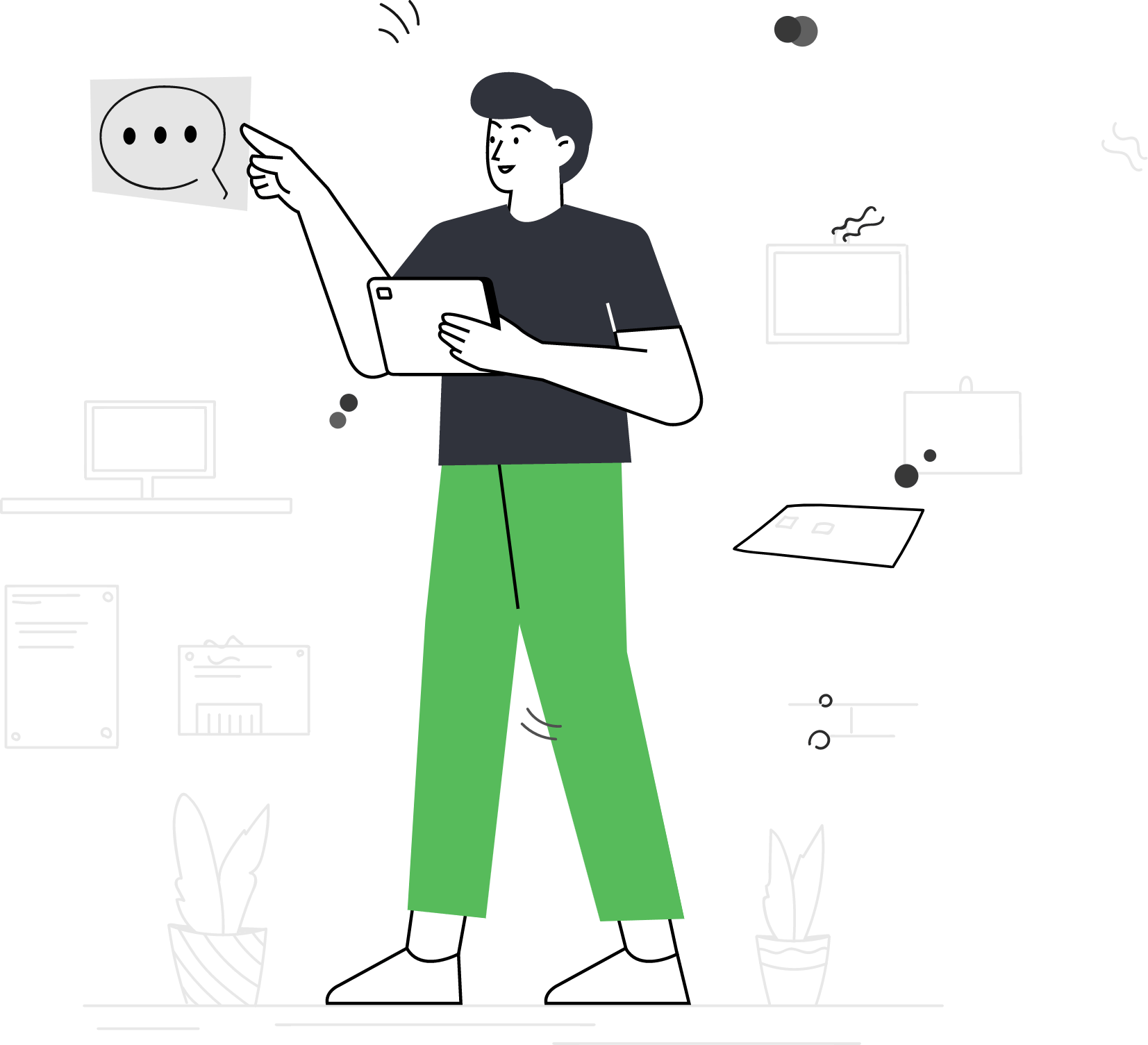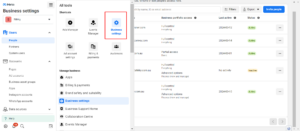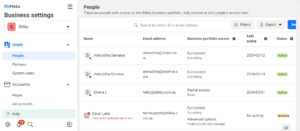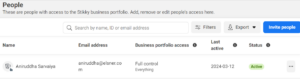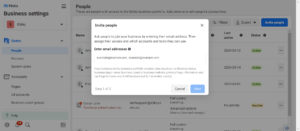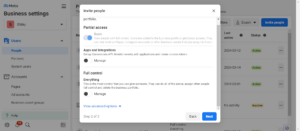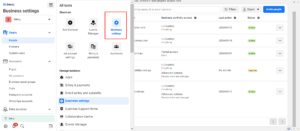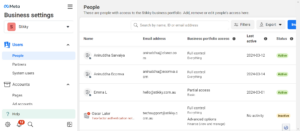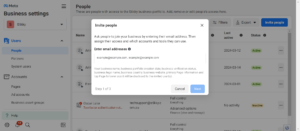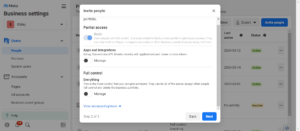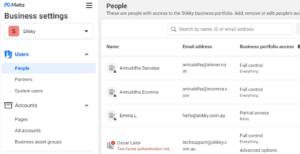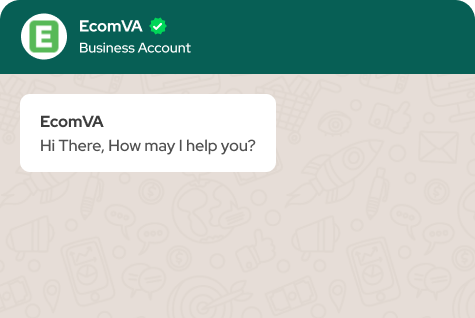How to share Facebook business manager access
Facebook enables users to share access with other users and decide their roles to maintain control over the assets. There is a chance that some business owners have multiple ad accounts or pages that can be easily managed through this feature.
What is Facebook Business Manager?
In the dynamic landscape of social media marketing, Facebook Business Manager (now known as Meta Business Manager) has become an indispensable tool for businesses of all sizes. Imagine a central command center where you can manage your Facebook Pages, Instagram accounts, ad campaigns, and business assets – that’s the power of Business Manager.
Benefits of Facebook Business Manager for businesses
Centralized management
Gone are the days of juggling multiple logins and navigating separate platforms. Business Manager provides a unified dashboard to manage your Facebook Pages, Instagram accounts (both business and creator profiles), and even catalogs for product marketing. This approach saves you time and ensures consistency across your social media presence.
Simplified collaboration
Managing social media for a team often involves delegating tasks. Business Manager empowers you to grant different types of access to team members, allowing them to manage specific aspects like ad creation, page moderation, or analytics reporting. This fosters collaboration and ensures everyone stays on the same page (pun intended).
Enhanced security
Business Manager prioritizes security by offering role-based access control. You can assign specific permissions to employees, limiting their ability to make unauthorized changes to your Facebook Pages or Facebook ad campaigns. This safeguards your valuable social media assets.
Streamlined advertising
Running targeted ads on Facebook is a powerful marketing tool. Business Manager simplifies the process by allowing you to create, monitor, and analyze ad campaigns from a single platform. You can define budgets, target specific demographics, and track the performance of your ads all in one place.
Invaluable insights
Data is king in the digital marketing world. Business Manager provides comprehensive reporting and analytics for your Facebook Pages, Instagram accounts, and ad campaigns. You can gain insights into audience demographics, engagement metrics, and ad performance, allowing you to refine your social media strategy for better results.
What are the different roles and permissions available in Facebook Business Manager?
Facebook Business Manager (now known as Meta Business Manager) empowers teamwork and optimizes social media management by allowing you to assign specific roles with varying permissions to different users. This ensures security and accountability while fostering collaboration within your team. Here’s a breakdown of the available roles and permissions:
Business Manager Roles:
- Admin: This role holds the highest level of authority within a Business Manager account. Admins can add and remove users, assign roles, manage all business settings, create ad accounts, and access all assets (Pages, profiles, catalogs).
- Employee: Employees have a more restricted view compared to Admins. They can view business settings but cannot make changes. Employees can be assigned additional permissions to specific assets like Pages or ad accounts. Common examples include:
- Page Editor: Can create and publish content, manage posts and comments, and respond to messages.
- Page Moderator: Can remove inappropriate content, respond to messages, and manage page settings (within assigned permissions).
- Advertiser: Can create, manage, and analyze ad campaigns.
- Finance Editor: This role is specifically designed to manage the financial aspects of ad campaigns. They can view and edit billing information and payment methods.
To share Access of Manager follow these steps:
- Go to your Facebook Business Manager account and click on the “Business Settings” option in the top right-hand corner.
- Click on “People” in the left-hand menu.
- Click on the “Add People” button in the top right-hand corner.
- Enter the email address of the person you want to add and select the role you want to assign them (Admin, Advertiser, Analyst, etc.).
- Click on the “Next” button and select the ad accounts, Pages, and other assets to which you want to give them access.
- Choose the level of access you want to give them for each asset (Admin, Advertiser, or Analyst).
- Click on the “Invite” button to send the invitation to the person you want to add.
- The person you invited will receive an email inviting them to accept the invitation and create a Facebook Business Manager account if they don’t already have one.
- Once they accept the invitation, they will be able to access the assets you gave them access to by logging into their own Facebook Business Manager account.
Note that when you give someone access to your Facebook Business Manager account, they will be able to see and make changes to the assets you give them access to. Therefore, you should only give access to people you trust and who need access to perform their job responsibilities.
Can you assign different roles to different users within the same Facebook Business Manager account?
Yes, you can absolutely assign different roles to various users within the same Business Manager account. This granular control ensures that team members only have Access to the functionalities they need to perform their tasks effectively.
Here’s how to assign roles and permissions:
1. Navigate to “Business Settings” within your Facebook Business Manager account.
2. Click on “People” in the left-hand menu.
3. Invite users by entering their email addresses or selecting them from existing Facebook profiles.
4. Choose a Role (Admin, Employee, Finance Editor) for each user.
5. Assign Additional Permissions (for Employees) by selecting specific Pages, ad accounts, or catalogs they can access and the level of control they have (e.g., view only, edit, advertise).
How to maintain security and privacy when sharing Access in Facebook Business Manager?
Facebook Business Manager offers a powerful collaboration tool for managing social media, but granting Access comes with security considerations. Here are helpful strategies to maintain security and privacy when sharing Access within your Business Manager account:
1. The power of least privilege
- Assign Roles Judiciously: Always adhere to the principle of least privilege. Give only the minimum level of Access required for each user to perform their assigned tasks. For instance, a content creator might only need “Page Editor” permissions, not full Admin privileges.
2. Two-Factor Authentication (2FA) is mandatory
- Enforce 2FA for All Users: Make two-factor authentication (2FA) mandatory for all users accessing your Business Manager account. This gives more security by requiring a login code from a user’s phone in addition to their password, significantly reducing the risk of unauthorized Access.
3. Regular reviews and monitoring
- Schedule Regular Reviews: Don’t set Access and forget it! Conduct periodic reviews of user roles and permissions within your Business Manager account. This ensures ongoing alignment with your team structure and project needs.
- Monitor Activity Logs: Utilize the activity log feature within Business Manager to monitor user activity. This allows you to track changes made to your Pages, ad accounts, and other assets, providing an additional layer of security and accountability.
4. Minimize data sharing
- Limit Data Sharing with Third-Party Apps: Be cautious when granting Access to third-party apps within Business Manager. Only authorize apps that are essential for your workflow and carefully review the data permissions they request.
5. Practice responsible user management
- Grant Access Only When Necessary: Avoid granting Access to individuals who don’t have a legitimate need to be involved in your social media management. The fewer users with Access, the lower the security risk.
- Remove Access Promptly: When a team member leaves the company or their role changes, promptly remove their Access from your Business Manager account. This ensures that former employees cannot make unauthorized changes or access sensitive information.
The Facebook business manager is proven to be beneficial to collaborate with teams, agencies, and other parties to ensure a streamlined process. Also, managing the permissions ensures that only authorized users can make updates in the ad campaign.
Virtual Assistant Service
Get in touch